Telosys with JetBrains IDE
For seamless integration of Telosys with a JetBrains IDE (IntelliJ, PyCharm, GoLand, PhpStorm, etc.), the simplest approach is to launch the telosys command in the IDE's integrated terminal and install the plugin that provides syntax highlighting for .entity files.
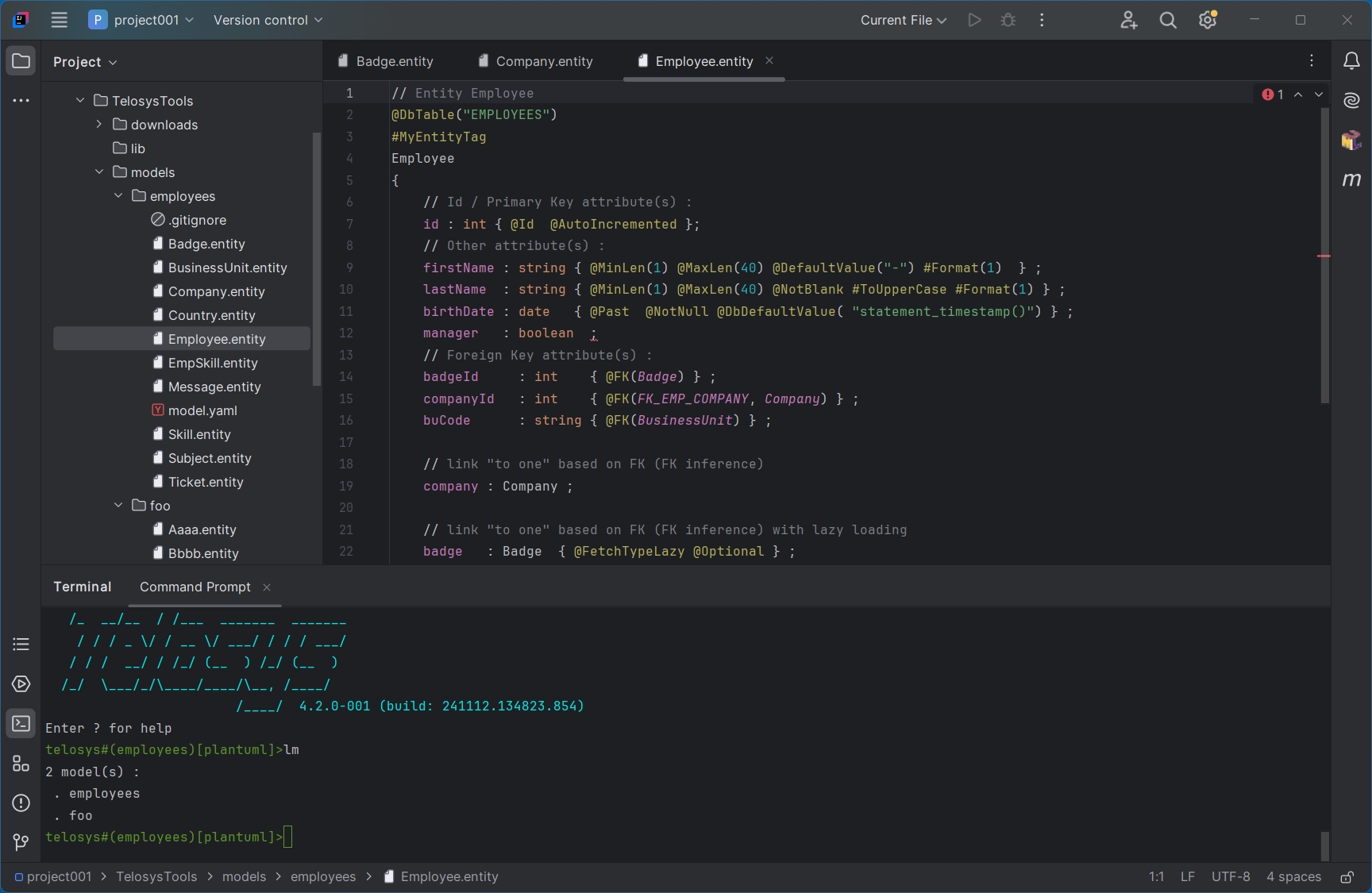
1 – Launching Telosys in the Terminal
Prerequisite:
The telosys command must be accessible via the PATH (an environment variable of the shell you are using; see "Telosys installation" for details).
Steps:
Open a new tab in the IDE's terminal with the shell of your choice (by default, the current directory is the root of the active project).
Launch Telosys from this shell: Command:
telosys(orttfor older versions). Telosys starts in the current directory.Set the Telosys "home" directory with the command
h .
Note:
You can also launch Telosys with the -h . parameter so that the "home" directory is set immediately.
Command: telosys -h .
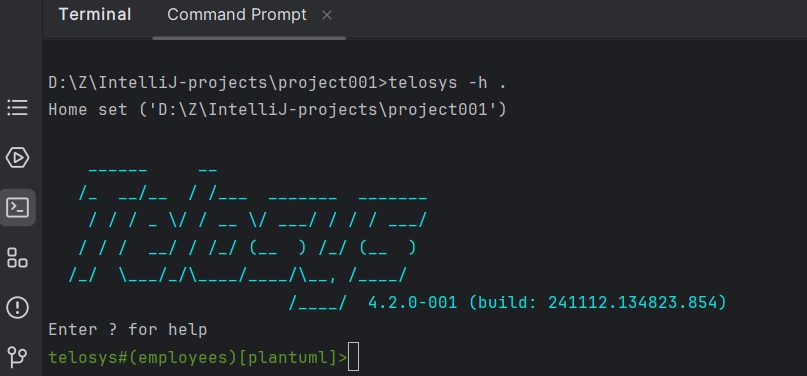
2 - Terminal customization
You can also use the IDE settings to define Telosys as the terminal shell.
Steps:
Open the "Settings" (Ctrl + Alt + S)
Go to "Tools / Terminal"
Define Telosys as the default shell :
Shell path:
aaa/bbb/ccc/telosys.bat -h .(telosys command full path, with ".bat" extension on Windows)Default tab name:
Telosys
Example:
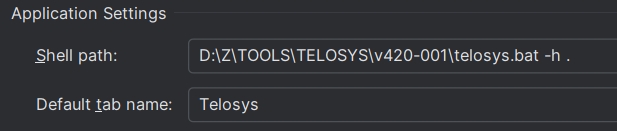
By doing so, Telosys will be launched by default every time a new tab is opened in the terminal ( for example by clicking on “+” or with "Ctrl+Shift+T" )
3 - Plugin installation
See: https://telosys.hashnode.dev/telosys-plugin-for-jetbrains-ide
4 - Tips and tricks for IDE
Spelling
If you have the word "Telosys" in the generated code (in comments for examples) the IDE will consider it as a "typo". To avoid that you just have to add it in the IDE dictionary:
In the menu: Settings / Preferences : search "spelling"
Select the dictionary:
Application-level = for all projects you open in this IDE
Project-level = only the current project
⇒ Select application-level
Add the new word [+] in "Accepted words"

Last updated